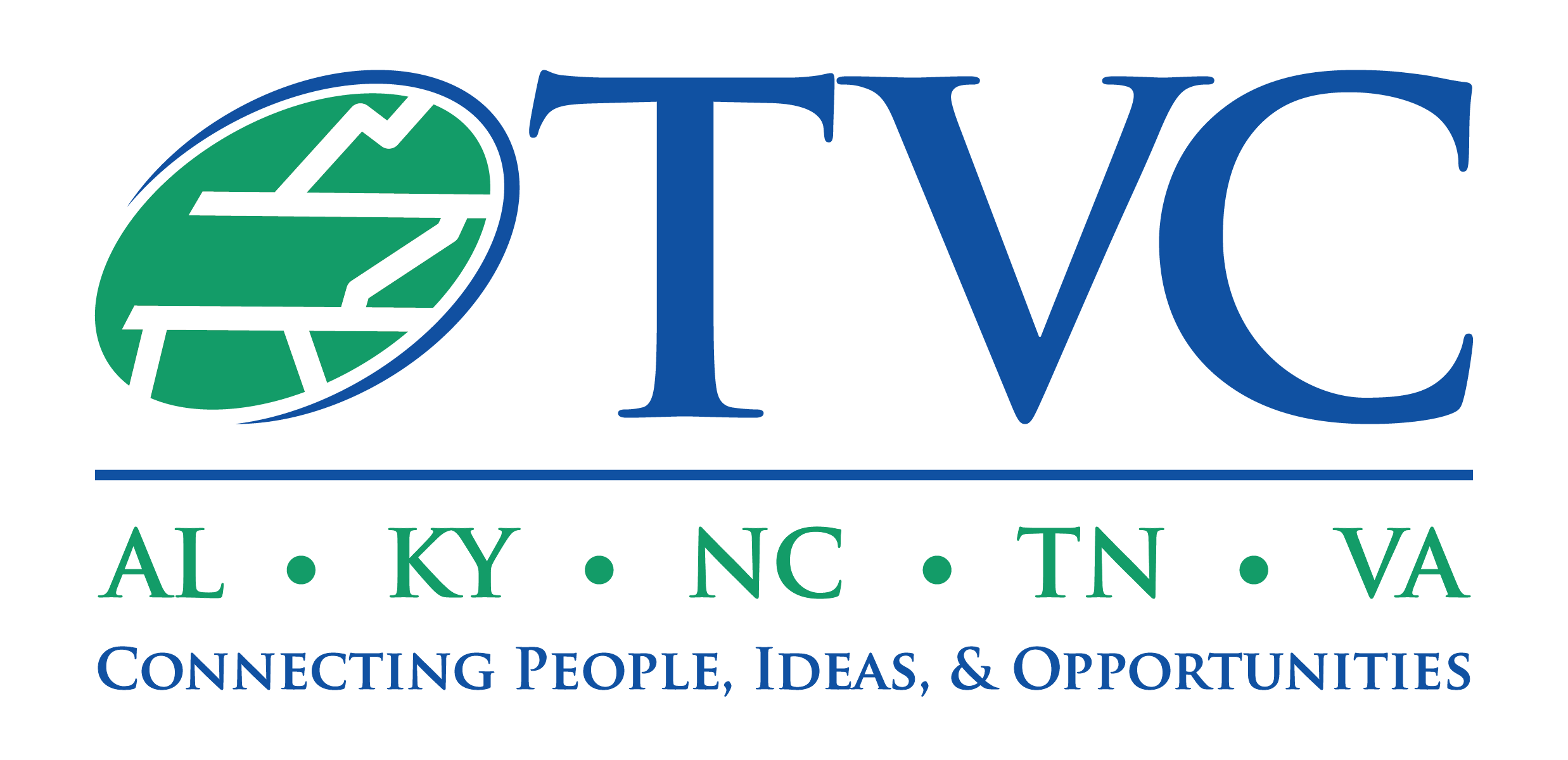[vc_row][vc_column width=”1/6″][/vc_column][vc_column width=”2/3″][vc_single_image image=”1887″ img_size=”full” alignment=”center”][/vc_column][vc_column width=”1/6″][/vc_column][/vc_row][vc_row][vc_column][vc_column_text]
Webex Tips & Tricks
for a Successful 2020 TVC Virtual Summit Experience
[/vc_column_text][vc_column_text]
In order to meet security guidelines set forth by several of our federal partners, the Tennessee Valley Corridor is using Webex Events to host the 2020 TVC Virtual Summit Series. The software has a few limitations that can hinder user experience. However, these can be overcome with a few simple tips and tricks. Please keep reading below to learn the very best way to experience this year’s Virtual Summit.
[/vc_column_text][/vc_column][/vc_row][vc_row][vc_column][/vc_column][/vc_row][vc_row][vc_column width=”1/2″][vc_column_text]
MOST IMPORTANT TIP: Click the “Join Now” button – DO NOT CLICK “JOIN BY BROWSER”.
[/vc_column_text][vc_column_text]While Webex will present you with an option to “join by browser”, doing so will dramatically limit what you see and hear during the Summit.
You MUST click “Join Now” to view any of the pre-event presentation slides or watch any of the shared videos during the Summit. Live video and presentation slide resolution is also drastically lowered via the “join by browser” link.
If you desire, you can read through the entire list of limitations presented by the web app here. However, take our word for it. Join via the “Join Now” button to receive the full Virtual Summit experience.[/vc_column_text][/vc_column][vc_column width=”1/2″][vc_single_image image=”2193″ img_size=”full” alignment=”center”][/vc_column][/vc_row][vc_row][vc_column][vc_tta_accordion shape=”square” color=”blue” c_icon=”chevron” c_position=”right” active_section=”0″ collapsible_all=”true” no_fill=”true”][vc_tta_section title=”Install Webex.” tab_id=”1594588176522-60a993e8-6d84″][vc_row_inner gap=”35″][vc_column_inner width=”1/3″][vc_single_image image=”2202″ img_size=”full” alignment=”center” onclick=”custom_link” img_link_target=”_blank” link=”https://www.webex.com/downloads.html”][/vc_column_inner][vc_column_inner width=”2/3″][vc_column_text]Use the Webex desktop app to join your meeting from your Windows or Mac computer.
Open your registration email and click “JOIN”.
Or if you saved the event directly to your calendar, click on the event link, fill out your name and email address, and click “Join Now”.
If this is your first time using Webex, you will be automatically guided through the installation process.[/vc_column_text][vc_btn title=”Get a head start and pre-install Webex on your computer.” color=”blue” align=”center” link=”url:https%3A%2F%2Fwww.webex.com%2Fdownloads.html||target:%20_blank|” button_block=”true” css=”.vc_custom_1594612183701{margin-bottom: 15px !important;}”][vc_btn title=”Learn more and find support for downloading Webex.” color=”blue” align=”center” link=”url:https%3A%2F%2Fhelp.webex.com%2Fen-us%2F0tow9g%2FDownload-the-Cisco-Webex-Meetings-Desktop-App||target:%20_blank|” button_block=”true”][/vc_column_inner][/vc_row_inner][/vc_tta_section][vc_tta_section title=”Ask Questions!” tab_id=”1594590355054-7d133bfb-90fe”][vc_row_inner gap=”35″][vc_column_inner width=”2/3″][vc_column_text]We look forward to answering as many questions as possible during the roundtable panels each week. Help shape the conversation by asking questions of our panelists along the way. Or come prepared with a question you may have about the work our panelists are doing in the TVC.
To ask a question, click on the “Q&A” panel and type your question in the input field.
The Q&A Panel will appear to the right hand side of your screen. To open or close the Q&A panel, click on the question mark button in your event controls.[/vc_column_text][/vc_column_inner][vc_column_inner width=”1/3″][vc_single_image image=”2207″ img_size=”full” alignment=”center”][vc_single_image image=”2206″ img_size=”full” alignment=”center”][/vc_column_inner][/vc_row_inner][/vc_tta_section][vc_tta_section title=”See Who Else Is On.” tab_id=”1594590404602-d7ddf49a-0d0b”][vc_row_inner gap=”35″][vc_column_inner][vc_column_text]Though the ongoing COVID-19 health crisis has shifted the National Summit from an in-person event to a Virtual Summit Series, we still hope this event will spark meaningful conversations about the importance and impact of collaboration and investment in the Tennessee Valley Corridor.
Be sure to take a look at the Participants Panel to see who else is attending the session along with you so that you can start conversations outside of Webex.
To view the Participants Panel, click on the user icon in your event controls.[/vc_column_text][vc_single_image image=”2209″ img_size=”medium”][/vc_column_inner][/vc_row_inner][/vc_tta_section][vc_tta_section title=”Get the best view.” tab_id=”1594590516328-c2a5b21f-8c33″][vc_row_inner gap=”35″][vc_column_inner width=”2/3″][vc_column_text]Webex allows users to control their own view. You can change your view by selecting your preferred view in the top right-hand corner of your Webex Events window.
Here are the views we think are best for viewing the Virtual Summit sessions:
Active Speaker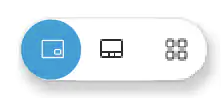
If you want to select one view and not change it throughout the session, select “Active Speaker” and leave it. This will ensure you almost always have focus on the primary speaker. This is ideal for our welcoming messages and keynote addresses (who are not sharing presentation slides).
Side-by-Side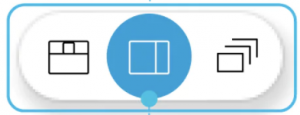
If a presenter is sharing presentation slides, you’ll find the ‘Side by Side’ view gives you the best view of the slides and the speaker. This view is only available when content is being shared.
Grid View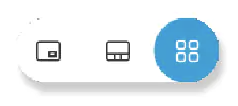
For our roundtable panel discussions, placing the speakers into Grid View will allow you the opportunity to see all panelists at once. Another good option for the panels is Active Speaker with Thumbnails, which will focus on the person speaking at the time while placing the other speakers in thumbnail view at the bottom of your window.
Active Speaker with Thumbnails: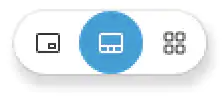 [/vc_column_text][/vc_column_inner][vc_column_inner width=”1/3″][/vc_column_inner][/vc_row_inner][/vc_tta_section][/vc_tta_accordion][/vc_column][/vc_row][vc_row css=”.vc_custom_1594596685126{margin-top: 15px !important;}”][vc_column width=”1/6″ css=”.vc_custom_1594596180174{padding-top: 0px !important;}”][/vc_column][vc_column width=”2/3″ css=”.vc_custom_1594596838271{padding-top: 0px !important;}”][vc_btn title=”Find Out More Information on All 2020 TVC Virtual Summit Sessions” color=”blue” align=”center” link=”url:http%3A%2F%2Ftennvalleycorridor.org%2Ftvc-in-action%2Fnational-summit%2F||target:%20_blank|” button_block=”true”][/vc_column][vc_column width=”1/6″][/vc_column][/vc_row]
[/vc_column_text][/vc_column_inner][vc_column_inner width=”1/3″][/vc_column_inner][/vc_row_inner][/vc_tta_section][/vc_tta_accordion][/vc_column][/vc_row][vc_row css=”.vc_custom_1594596685126{margin-top: 15px !important;}”][vc_column width=”1/6″ css=”.vc_custom_1594596180174{padding-top: 0px !important;}”][/vc_column][vc_column width=”2/3″ css=”.vc_custom_1594596838271{padding-top: 0px !important;}”][vc_btn title=”Find Out More Information on All 2020 TVC Virtual Summit Sessions” color=”blue” align=”center” link=”url:http%3A%2F%2Ftennvalleycorridor.org%2Ftvc-in-action%2Fnational-summit%2F||target:%20_blank|” button_block=”true”][/vc_column][vc_column width=”1/6″][/vc_column][/vc_row]